Using Smart Wallet in React
By using the wallet SDK alongside the React SDK, you can use smart wallets in your front-end applications easily.
In react, there are two ways to get started with smart wallets:
- Using the
ConnectWalletcomponent - an out of the box UI to connect your users with any wallet including smart wallet. - Using the
useConnecthook to create a custom UI.
Pre-requisites
1. Deploy an Account Factory
First, you need to deploy an account factory. This is a contract that will be used to issue smart wallets.
There are two ways to deploy an account factory:
- Deploy a pre-built account factory from the explore page.
- Deploy a custom account factory using the Solidity SDK.
1.(a) Deploy a Pre-Built Contract
You can deploy a pre-built account factory from the explore page. Head to the Account Factory contract page, Select your desired network and click on Deploy Now:
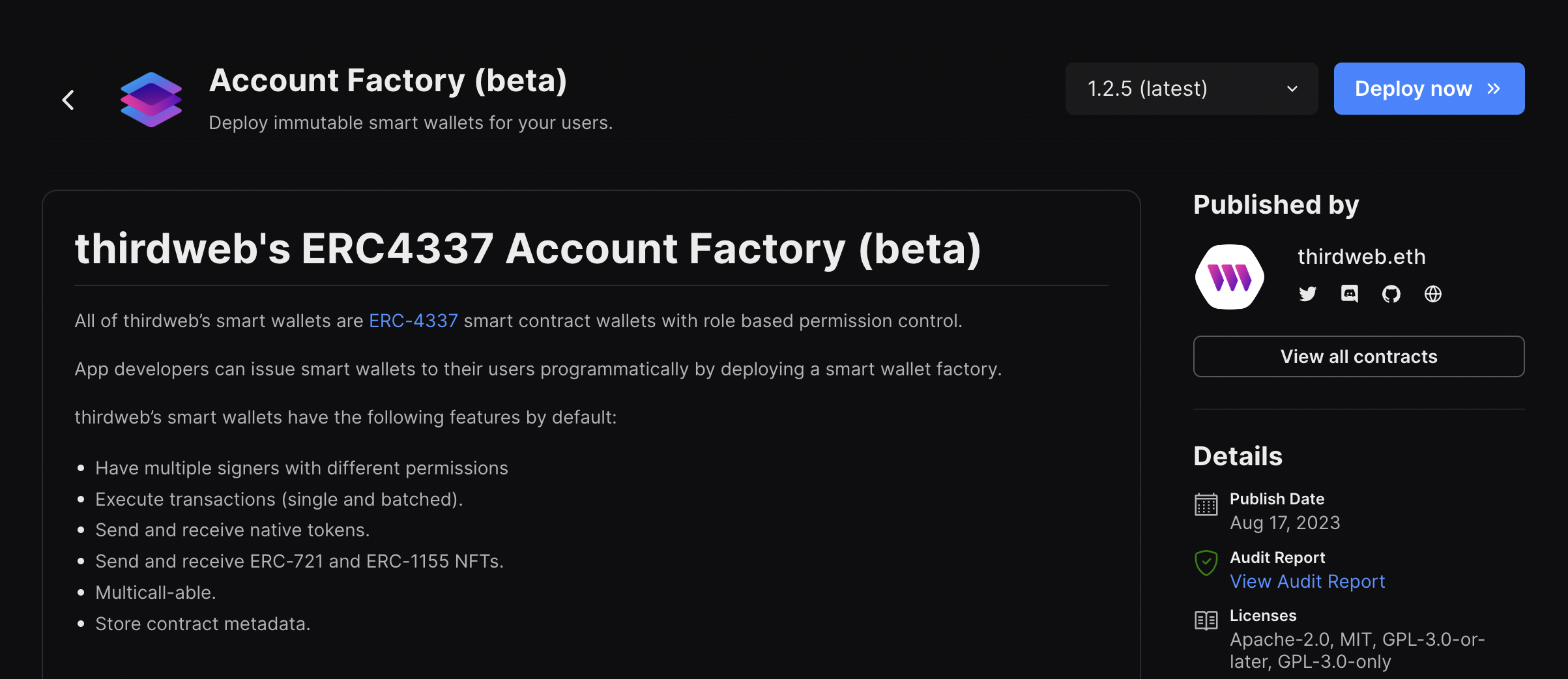
Alternatively, you can deploy ManagedAccountFactory or DynamicAccountFactory to create upgradable wallets.
Learn more about the different account factories here.
1.(b) Deploy a Custom Contract
You can also create a custom account factory by using the Solidity SDK and inheriting from one of the base factory contracts. This is useful if you want to create a custom account factory with custom logic.
For example:
import "@thirdweb-dev/contracts/smart-wallet/non-upgradable/AccountFactory.sol";
contract MyAccountFactory is AccountFactory {
constructor(
IEntryPoint _entrypoint
)
AccountFactory(
_entrypoint
)
{}
function createAccount(
address _owner,
address _account,
bytes calldata _data
) external override returns (address) {
// custom logic here
}
}
You can then deploy this contract using the CLI:
npx thirdweb deploy
This command will require you to login with your thirdweb account.
Once the AccountFactory contract is deployed, you will be redirected to the deployed contract dashboard page.
Copy the address for this contract.
2. Create an API key
To use the smart wallet bundler and paymaster you need to create an API key and a billing account.
To create an API Key:
- Head to the settings page in the dashboard and click the API Keys tab.
- Click on Create API Key:
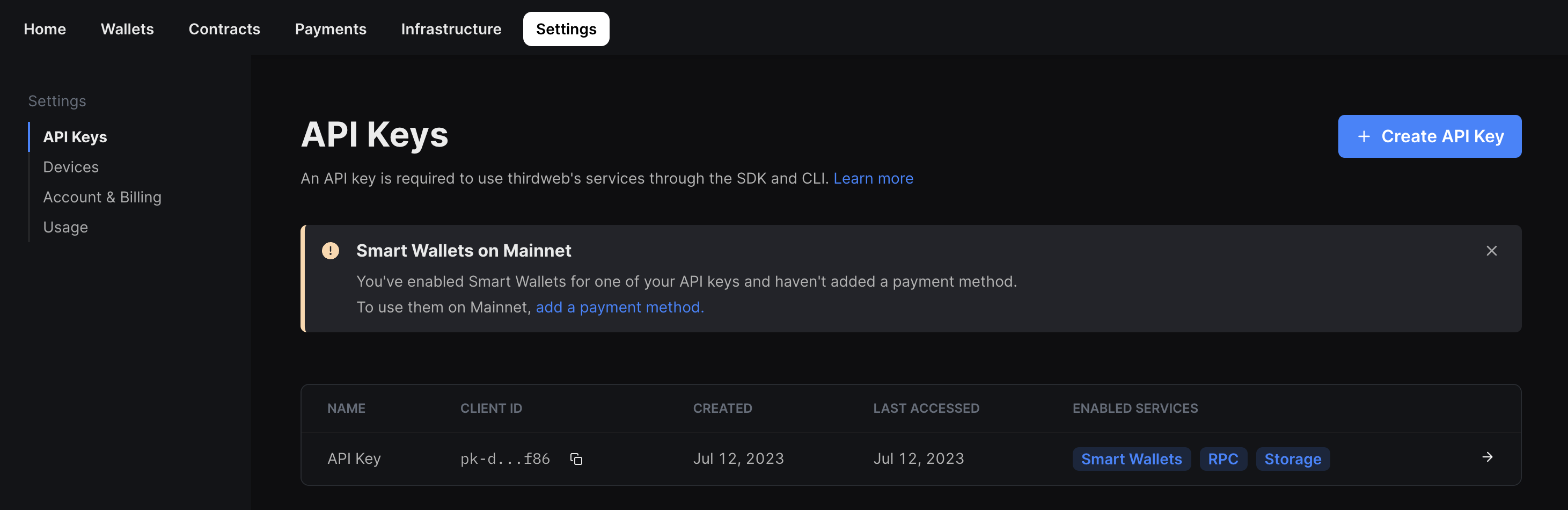
- Give your API key a name and click Next.
- Make sure that the Smart Wallets services are enabled and any addresses that your deployed smart accounts interact with are added to the Allowed Contract Addresses section:
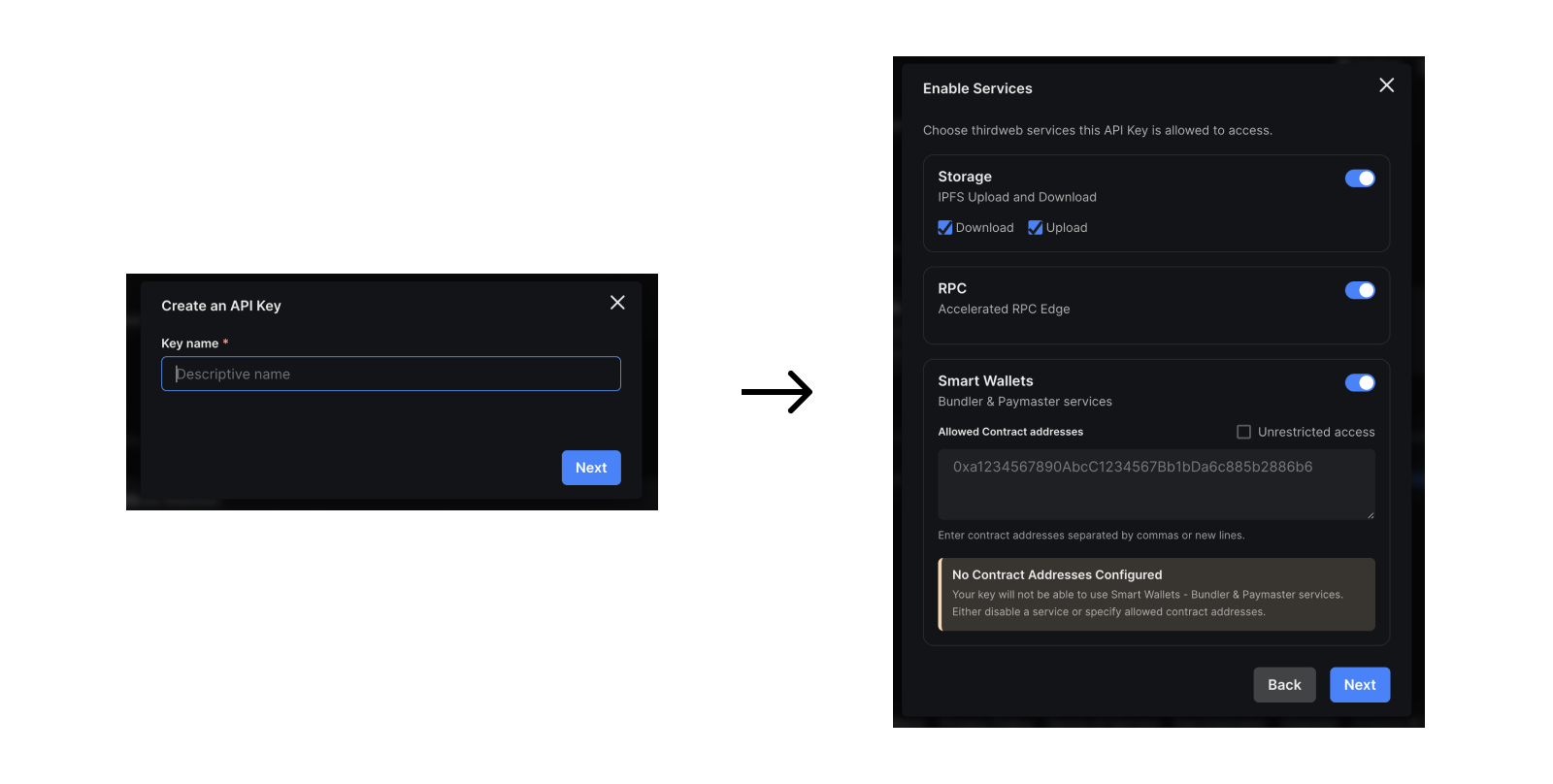
- Click Next and then ignore the Set Access Restrictions section. If you are using the smart wallet as part of a client side application, you will need to add the domains/ bundle IDs of your application here but since we will be writing a script, we do not need this. Click "Create" to create your key.
- Copy your Secret Key and store it in a safe place such as a password manager. You will not be able to see this key again.
- Click I Have Stored the Secret Key Securely and your key will now be visible from the API Keys table.
- Note: to edit your private key at any point, click on the key from the table and then click on the Edit button.
In order to use smart wallets on mainnet you will also need to create an account and add a paymet method.
3. Create an App
To use smart wallets in a react app, we are going to setup our project using the CLI create command. Open your terminal and run:
npx thirdweb create app
When promted, select/input the following options:
- A name for the project
EVMas the blockchainViteas the environmentTypeScriptas the language
This will create a repository. Open this in your code editor.
You will firsty need to pass the clientId we created earlier to the ThirdwebProvider.
The template already comes with the client ID so you can create a new .env file and
add the clientId:
VITE_TEMPLATE_CLIENT_ID="YOUR_CLIENT_ID"
Open main.tsx and change the activeChain variable to the chain that you deployed your contract.
In this case, it is Mumbai:
// This is the chainId your dApp will work on.
const activeChain = "mumbai";
There are two ways for your users to connect their smart wallets:
- Using the pre-built ConnectWallet component.
- Using the useConnect hook and a custom UI.
Let's go through both!
Using ConnectWallet
To use the pre-built UI component to connect your users to your app using smart wallet,
we need to pass a smartWallet as a supportedWallet to the ThirdwebProvider.
First, let's set up our configuration for the smart wallet. In main.tsx add the following:
export const smartWalletConfig = smartWallet({
factoryAddress: "your-factory-address",
gasless: true,
personalWallets: [localWallet()],
});
You can change the configuration based on your requirements, but for this demo, we will enable gasless transactions and use a local wallet as the personal wallet. You can learn more about the configuration here.
Pass the configuration to the provider:
<ThirdwebProvider
clientId={import.meta.env.VITE_TEMPLATE_CLIENT_ID}
activeChain={activeChain}
supportedWallets={[smartWalletConfig]}
>
<App />
</ThirdwebProvider>
Now, import the ConnectWallet component from the React package and add it to your app inside App.tsx:
import { ConnectWallet } from "@thirdweb/react";
function App() {
return (
<div className="App">
<ConnectWallet />
</div>
);
}
Since we already added Smart Wallet as a supported wallet, it will automatically be used in the ConnectWallet component to connect users to your app.
Clicking on the connect button will show a popup:
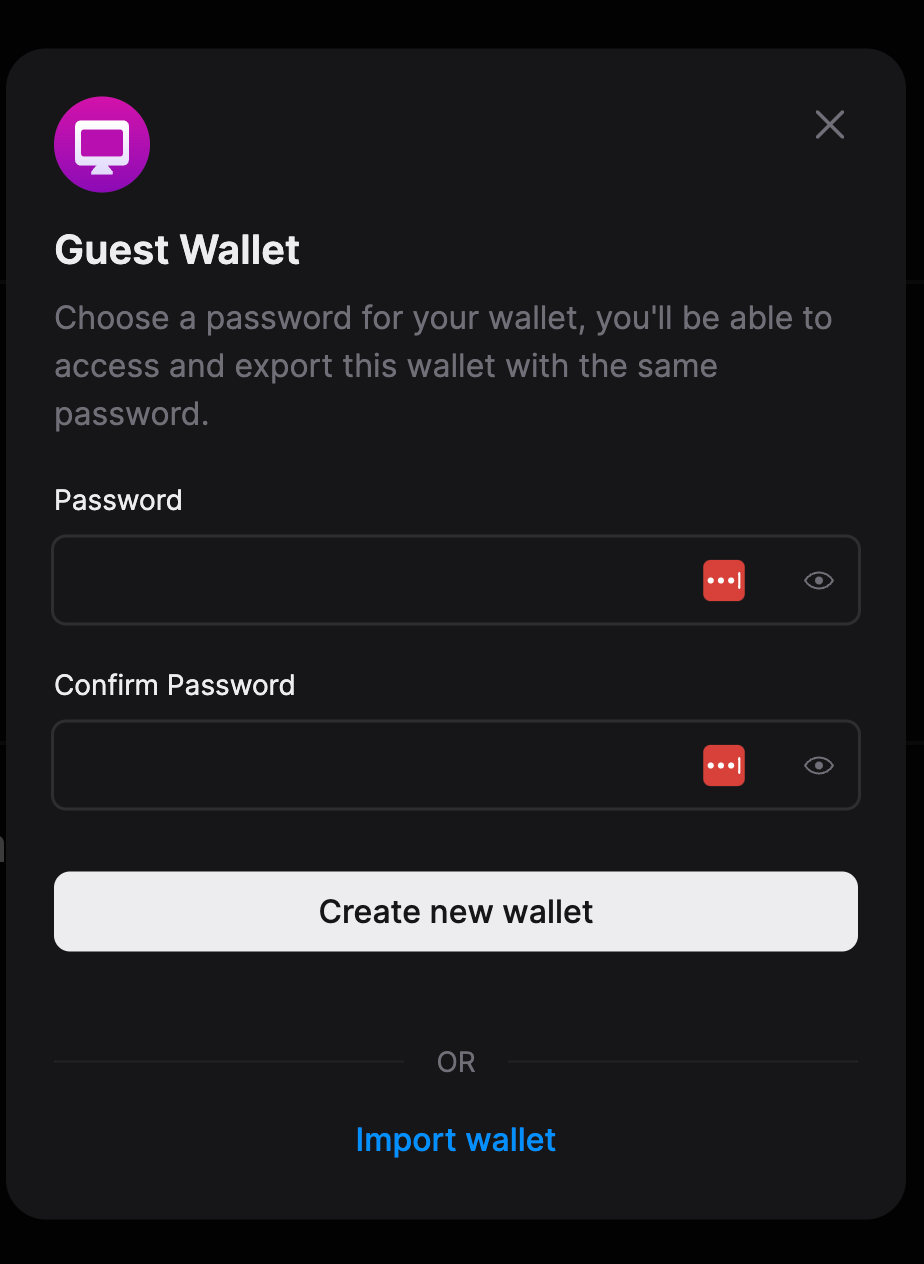
You can now create a new wallet with a password or import a previously created wallet. This will create a smart wallet for you and connect it to the application
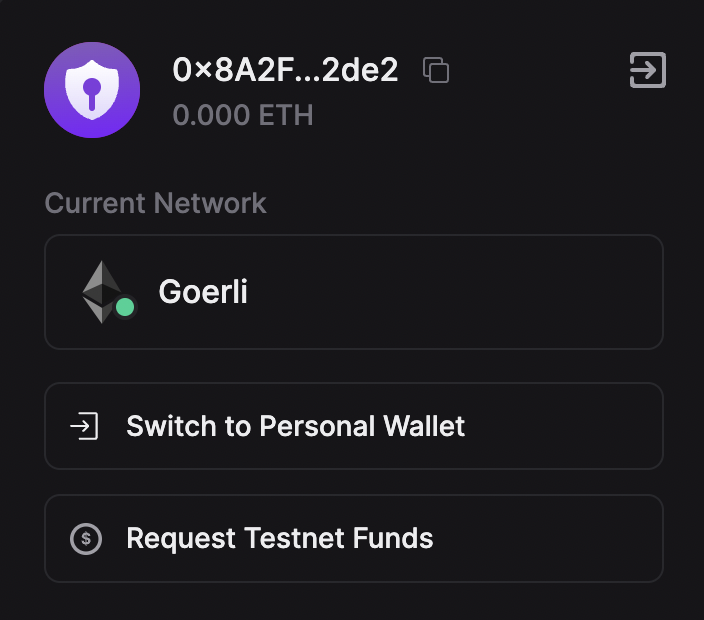
Using useConnect
Now let's create our own UI using the useConnect hook.
Create a new file connect.tsx inside a components folder for us to add the code for our custom component
and add the following:
export const ConnectComponent = () => {
return <></>;
};
Firstly, we will use the useAddress hook to get the address of the connected wallet and check if the user is connected:
export const ConnectComponent = () => {
const address = useAddress();
return address ? (
<h3>
Connected as:
<br /> <a
href={`https://thirdweb.com/${activeChain.chainId}/${address}/account`}
target="_blank"
>
{address}
</a>
</h3>
) : (
<></>
);
};
Here, we are checking if there is an address and then rendering the address with a link; otherwise, it returns a fragment. Now, let's create the logic of connecting the wallet using a custom UI.
const [password, setPassword] = useState("");
If the address isn't present we can now show an input and button log in. Inside the fragment, add the following:
<>
<input
className="input"
type="password"
placeholder="Enter Password"
onChange={(e) => setPassword(e.target.value)}
/>
<button className="button" onClick={loadLocalWalletAndConnect}>
Log in
</button>
</>
As you can see, we are missing the loadLocalWalletAndConnect function, so let's create that:
const loadLocalWalletAndConnect = async () => {
if (!password) {
alert("Please enter a password");
return;
}
try {
const personalWallet = new LocalWallet({
chain: Mumbai,
});
await personalWallet.loadOrCreate({
strategy: "encryptedJson",
password: password,
});
await connect(smartWalletConfig, {
personalWallet: personalWallet,
});
} catch (e) {
alert((e as any).message);
}
};
This creates an instance of a LocalWallet class and uses the loadOrCreate function to get the wallet, and finally connects the wallet using the useConnect hook.
const connect = useConnect();
The final code should look like this:
import { Goerli } from "@thirdweb-dev/chains";
import { useAddress, useConnect } from "@thirdweb-dev/react";
import { LocalWallet } from "@thirdweb-dev/wallets";
import { activeChain, smartWalletConfig } from "../main";
import { useState } from "react";
export const ConnectCompoenent = () => {
const connect = useConnect();
const address = useAddress();
const [password, setPassword] = useState("");
const [error, setError] = useState("");
const loadLocalWalletAndConnect = async () => {
if (!password) {
setError("Please enter a password");
return;
}
setError("");
try {
const personalWallet = new LocalWallet({
chain: Goerli,
});
await personalWallet.loadOrCreate({
strategy: "encryptedJson",
password: password,
});
await connect(smartWalletConfig, {
personalWallet: personalWallet,
});
} catch (e) {
setError((e as any).message);
}
};
return address ? (
<h3>
Connected as:
<br /> <a
href={`https://thirdweb.com/${activeChain.chainId}/${address}/account`}
target="_blank"
>
{address}
</a>
</h3>
) : (
<>
<input
className="input"
type="password"
placeholder="Enter Password"
onChange={(e) => setPassword(e.target.value)}
/>
<br />
<br />
<button className="button" onClick={loadLocalWalletAndConnect}>
Log in
</button>
<p style={{ color: "red" }}>{error}</p>
</>
);
};
You can now go ahead and add this component to your App.tsx file!
On your homesecreen you will see an input like this:

Go ahead and fill in your password, and you will see that it shows the address of your smart wallet that has been created!

And that's it!
Conclusion
In this guide, we learned how to connect users to a React app using two methods:
- With a pre-built UI component
- With a custom UI component
Take a look at the GitHub Repository for the full source code!